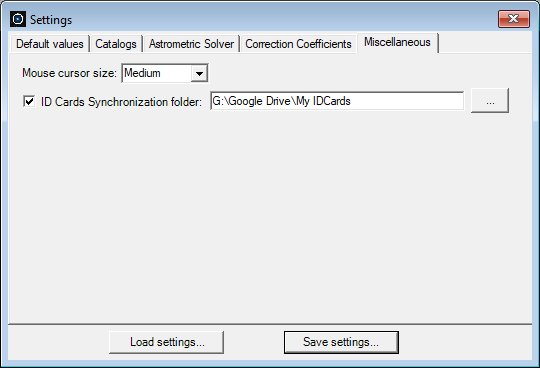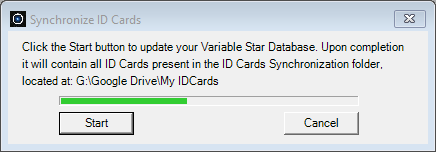|
How to synchronize ID Cards between multiple PCs?
Imagine you have Phoranso installed on two PCs, one in your office and another in your observatory. Phoranso stores all ID Cards of its Variable Star Database in a local folder on each PC. Let's explore how to synchronize your ID Cards between these two PCs, ensuring that all changes you make are reflected on both, resulting in identical Variable Star Databases.
Step 1: Preparing Phoranso for ID Card Synchronization
This step needs to be done only once.
- Set up a cloud storage service (like Google Drive or Dropbox) or a mapped network drive on both PCs, ensuring accessibility from both ends.
- Create a folder on your chosen cloud storage or mapped network drive. Let’s assume you call the folder My IDCards (e.g., \Google Drive\My IDCards).
- On your office PC, specify the location of your My IDCards folder: Open Phoranso's Settings window from the File menu, go to the Miscellaneous tab, turn on the ID Cards Synchronization folder option, and use the selector button (with three dots) to choose the MyIDCards folder location. Your window may look like this:
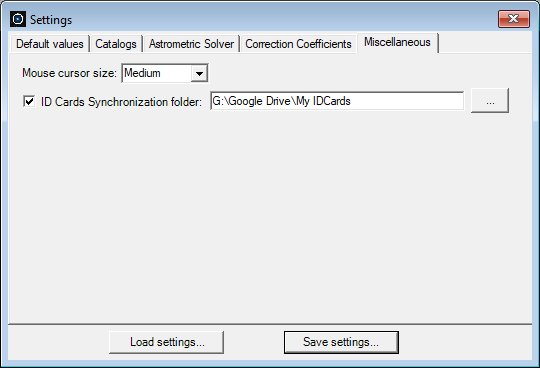
- Repeat the same process on your observatory PC.
Now, any changes made to ID Cards on either PC will be reflected in the shared My IDCards folder. Note that changes may take approximately one minute to become visible in the My IDCards folder.
Step 2: Synchronizing ID Cards
With Step 1 completed on both PCs, let's assume that you've added new ID Cards on your office PC and want to use them on your observatory PC. Said differently, we want to update the Variable Star Database on your observatory PC to make it identical to the Variable Star Database on your office PC.
- Launch Phoranso on your observatory PC and navigate to the Variable ID Card menu.
- Select the Synchronize ID Cards operation to bring up the below window. Click the Start button to initiate the synchronization process, which may take a few seconds to several minutes, depending on the number of ID Cards in the My IDCards folder.
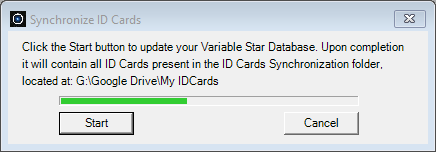
- Phoranso will display the synchronization progress in the above window.
- Once synchronization is complete, your ID Cards and Variable Star Databases will be identical on both PCs.
In practice, there are 3 possible scenarios:
- You added, deleted or modified ID Cards on your office PC and want to update your observatory PC to reflect these changes. This is the scenario described in Step 2 above, which involves running the Synchronize ID Cards operation on your observatory PC,
- You added, deleted or modified IC Cards on your observatory PC and want to update your office PC. Run the Syncrhonize ID Cards operation on your office PC,
- You added, deleted or modified IC Cards on both PCs and want to ensure both have identical ID Cards. Run the Synchronize ID Cards operation on both PCs.
|