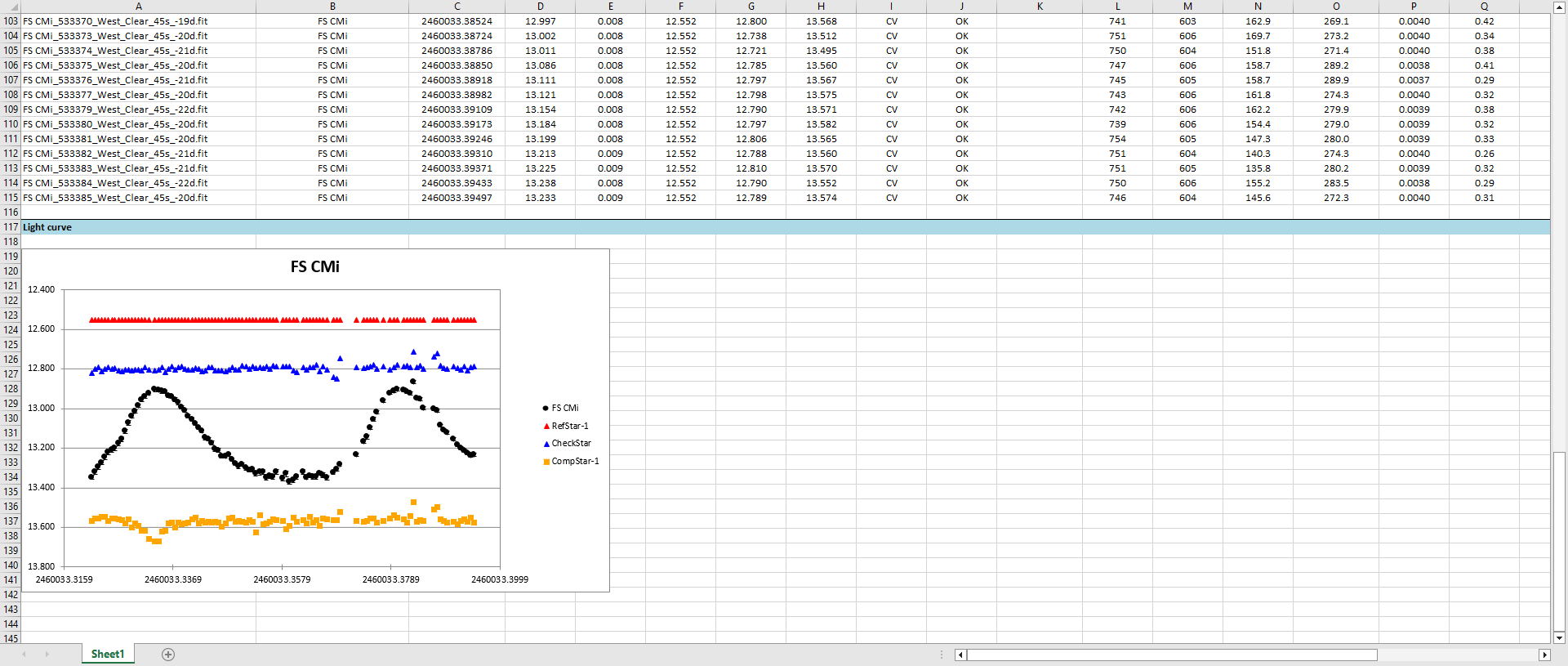8. Inspection of the reports
|
After the completion of the photometric reduction process, Phoranso automatically generates Photometric reports files. For each target star, with an associated ID Card, present in the FS CMi science images, a report file is generated. These files contain the observations extracted from your science images, allocating one line for each successful observation. The type of report generated is determined by the Report Settings dialog box. If you Stop Photometry before all Science images are reduced, you can still generate interim reports by clicking the Create Reports button within the Photometry dialog box. The generated Report files are stored in the subfolder designated by the Subfolder for storing reports name, which you entered in the Output results section of the Photometry box. In this tutorial we used the default name, resulting in the Report files being stored in the <your drive letter:>\Documents\Phoranso\Tutorials\FS CMi 20230329\Sciences\Reports folder. Navigate to this folder, where you should discover five AAVSO, CBA, Excel and CSV report files, each corresponding to a target star. Select one of the report files and open it using a text editor like Notepad or a word processor like Microsoft Word. Use Microsoft Excel or Google Sheets for the Excel report file. Open the AAVSO report file of FS CMi and verify that the header section contains accurate information, including your Obscode, Observer name, Latitude and Longitude. Below the header section, you'll find over 100 lines of observations. If you open the Excel report of FS CMi, and scroll to the bottom, your screen should look like this:
This concludes your tutorial. |