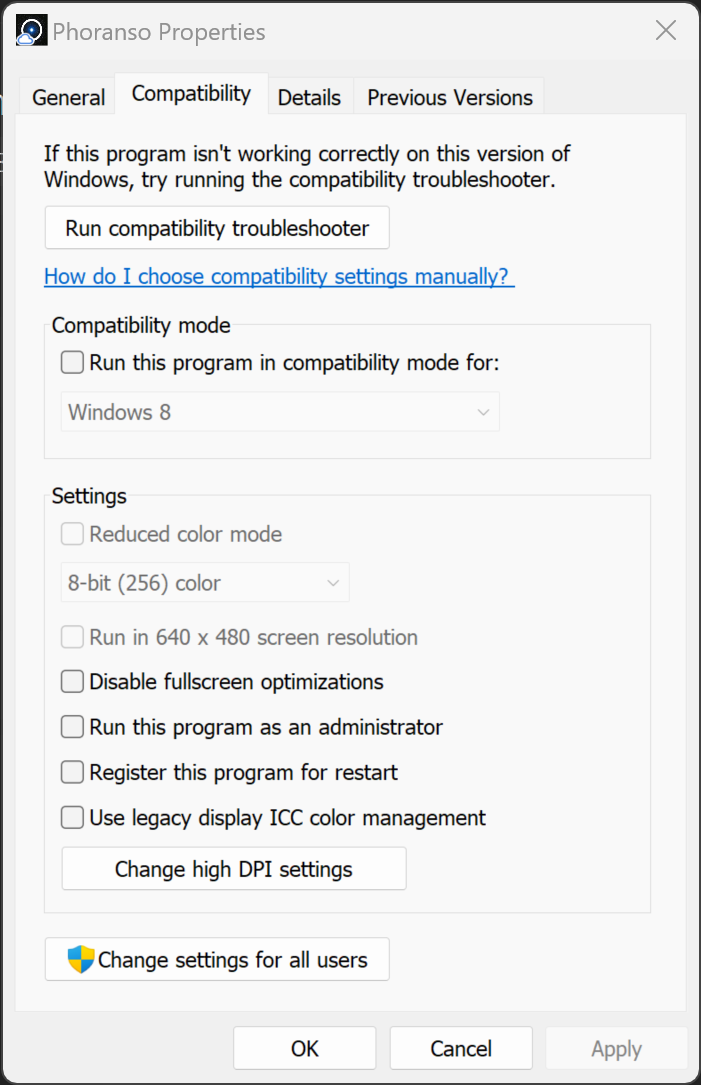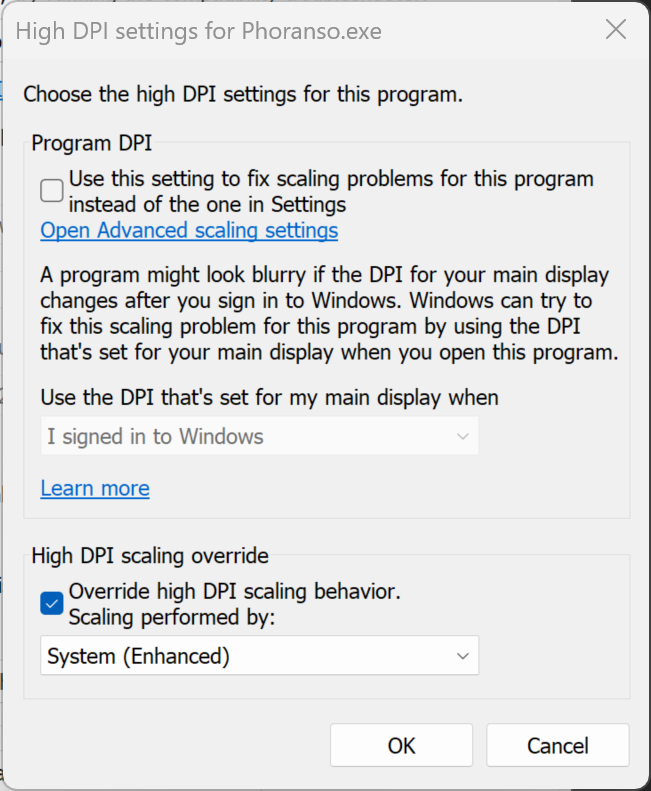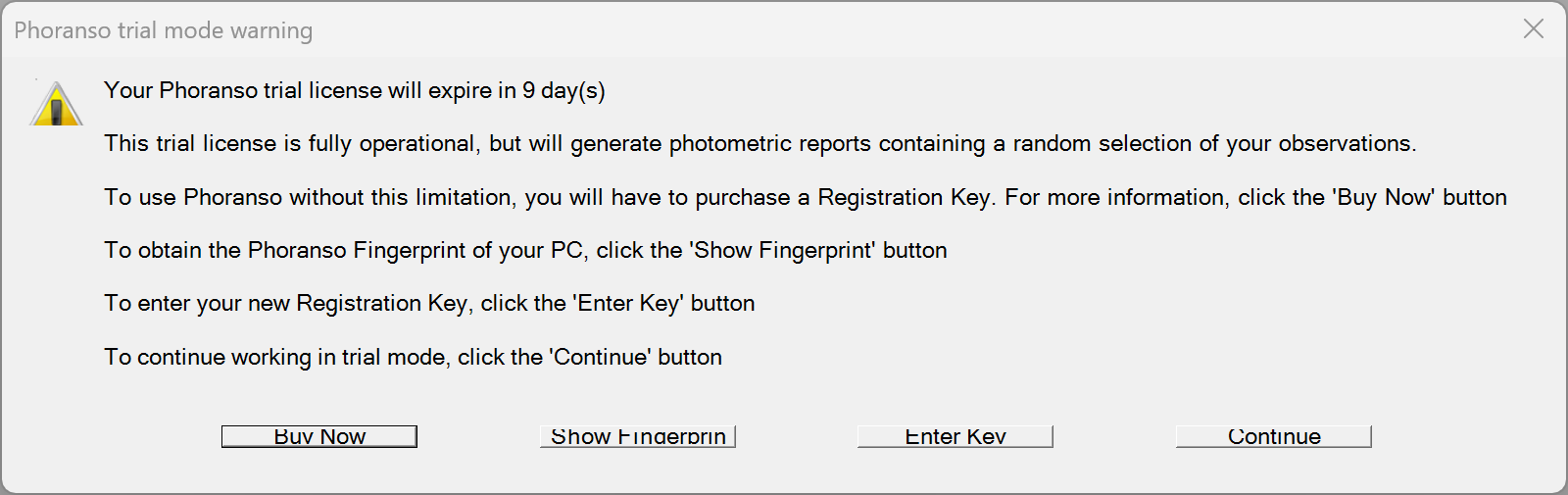Screen rendering issues
|
A minimum screen resolution of 1920x1080 is required to run Phoranso. In addition, we strongly recommend to run Phoranso in full-screen mode (maximized) ensuring that you make the most of your display space, offering a clutter-free environment. On high resolution screens (for instance 4K Ultra HD monitors with 3840x2160 pixels), you may experience rendering issues running Phoranso, depending on the DPI (dots per inch) setting of your screen. This includes the incorrect display of images or text, distorted graphics, overlapping elements in the user interface (see example screenshots at the end of this section). You can easily fix the above by performing following steps. This needs to be done once, and your PC will then recall these settings for all future runs of Phoranso.
If you continue to experience rendering issues, please contact us for technical support. Examples of screen rendering issues
Example dialog box with too small, clipped buttons:
Example ID Card Manager with incorrect formatting:
|
|
|
|
|