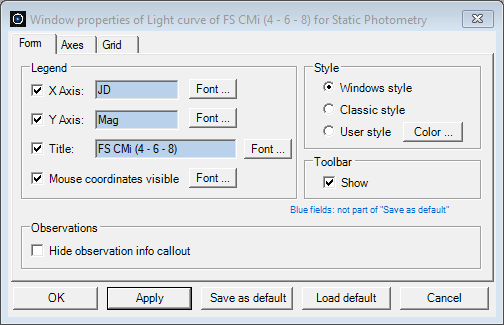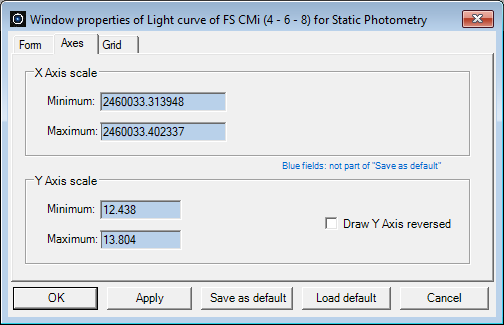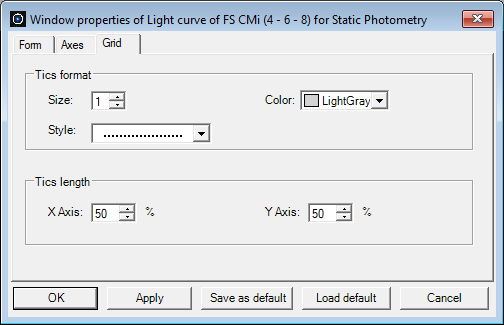|
The Window properties dialog box facilitates the adjustment of the visual elements in a Light Curve window (LCWin) and is organized into four sections: Form, Axes and Grid and a row with five buttons.
Form
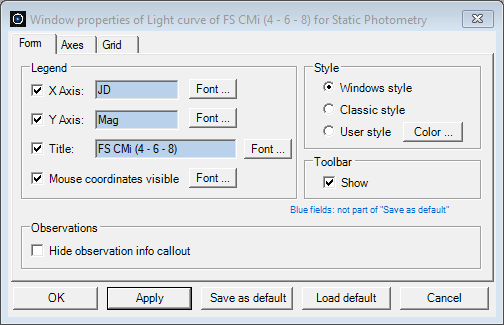
This section comprises four subsections:
- Legend: allows customization of the X Axis legend, Y Axis legend and title displayed in the LCWin. Enter the desired legend text in the provided fields. To make the legend visible, check the corresponding box in front of the legend. Modify the font properties of the legend (e.g., text height) using the Font button. Control the visibility of the mouse coordinates in the lower right corner of the LCWin with the Mouse coordinates visible checkbox. Likewise, use the Font button to adjust the font properties of the mouse label.
- Style: specifies the background color of the LCWin area, encompassing the title, X Axis legend, Y Axis legend, mouse coordinates, etc. Choose from a Windows style (default Microsoft Windows background color, usualy light gray), a Classic style (white background color), or User style, allowing customization using the Color button.
- Toolbar: toggles the visibility of the LCWin toolbar.
- Observations: utilize the Hide observations info callout option to prevent the appearance of the callout box when hoovering the mouse over a Target star's observation in a LCWin.
Axes
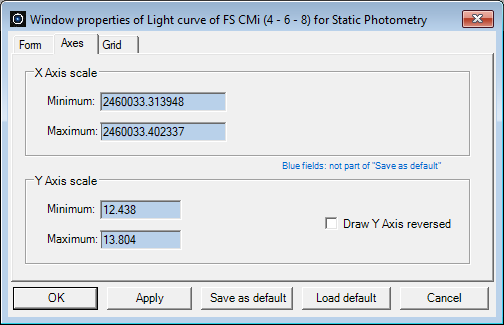
- X Axis scale: defines the minimum and maximum values for drawing the X axis.
- Y Axis scale: defines the minimum and maximum values for drawing the Y axis. Check the Draw Y Axis reversed option to reverse the Y axis values.
Grid
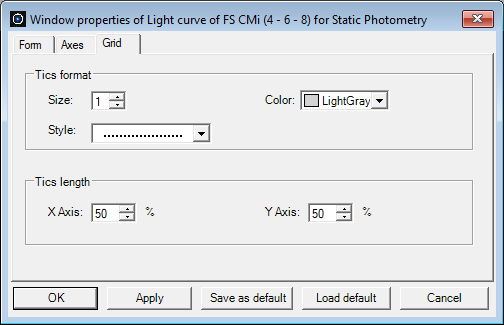
- Tics format: defines the line size, color and style of the grid lines for both X and Y axes.
- Tics length: specifies the length of the X axis and Y axis grid lines on both sides of the axis. Values range from 0 to 50%. The default is 50% meaning that grid lines span from one axis side to halfway the other axis side on both axes.
Buttons
- OK: applies the selected properties to the active LCWin and closes the dialog box.
- Apply: applies the selected properties without closing the dialog box.
- Save as default: saves the current properties (of all tabs) as default values for newly created Light curve windows. Blue colored fields are not considered when saving as default.
- Load default: reads the default properties and displays them in the dialog box. Use Apply or OK to apply these values to the current LCWin.
- Cancel: closes the dialog box without any further action.
|