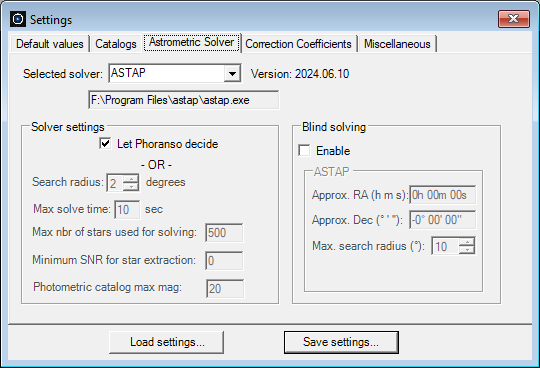|
Astrometric Solver
- The Astrometric Solver tab is shown below
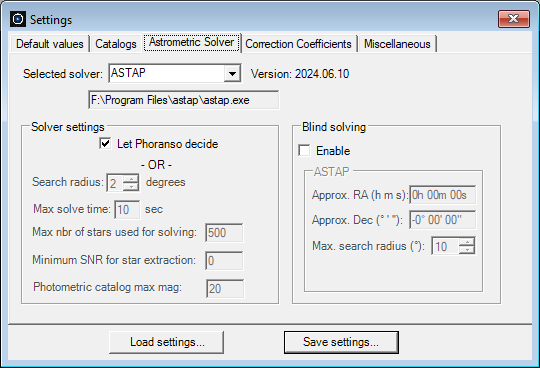
- The Selected solver drop down allows to select between 3 astrometric solvers: ASTAP, PinPoint or WCSAutoSolver.
- If you select the ASTAP solver, you have to make sure to first install the ASTAP solver by downloading it from the ASTAP website. Follow the installation instructions provided on the website. Then click the Phoranso button with the 3 dots to indicate the location (Install path) of the ASTAP executable on your hard drive.
Phoranso requires an ASTAP solver version released on or after June 10, 2024. If you are using an older version, Phoranso will prompt you to upgrade to a more recent release.
- If you select the PinPoint solver, you don't have to indicate the location of the PinPoint executable, as Phoranso automatically determines this. Phoranso supports both 32-bit and 64-bit versions of the PinPoint solver. Make sure you are using the full (commercial) version of PinPoint and not the light version that comes with Diffraction Limited's MaxIm DL.
- If you opt for the WCSAutoSolver solver, specifying its location isn't necessary, as Phoranso incorporates this solver internally.
IMPORTANT: the WCSAutoSolver relies on the online Gaia DR3 catalog for its astrometric calculations. Although the Gaia DR3 catalog is typically accessible 24 by 7, there are rare instances when the hosting website is unavailable. In such cases, the WCSAutoSolver will be non-operational, and Phoranso will notify the user. Please select an alternative solver during these instances.
When Phoranso performs astrometry (aka "solves your image") it updates your FITS file to store the astrometric solution in the FITS Header of your image.
- The Solver settings section provides the flexibility to adjust Phoranso's behavior during FITS file solving. The recommended approach is to choose Let Phoranso decide allowing Phoranso to implicitly determine the optimal settings based on the selected solver. However, you have the option to deselect this and manually input Solver settings if desired. It's important to note that not all settings may be available for every solver.
- Search radius: is expressed in degrees. If the solver does not succeed solving your FITS file it will move the search field around in a square spiral, increasing the distance from the initial position up to the radius specified. The higher the value, the longer the solving might take.
- Max solve time: is expressed in seconds. the maximum clock time that the solver can take to solve your FITS image
- Max nbrs of stars used for solving: the maximum number of stars in your FITS image that will be used for solving. Once the maximum number has been reached, solving will stop. If less stars are found, the solving will still complete successfully.
- Minimum SNR for star extraction: once your FITS image has been solved, Phoranso maintains a list of stars extracted from your image. Stars that do not meet the minimum SNR value specified in this field will be excluded from photometric measurements.
- Photometric catalog max mag: stars fainter than the value specified in this field will be excluded from photometric measurements.
- Blind solving allows to perform astrometry (determining the celestial coordinates) of an image without prior knowledge of the celestial coordinates of objects in the field of view. Blind solving in Phoranso is available in combination with the PinPoint 32-bit, PinPoint 64-bit and ASTAP solvers.
To activate blind solving, choose the Enable option in the Blind solving section. When RA and Dec data are available in the FITS header, Phoranso will refrain from attempting blind solving. Blind solving is exclusively considered when this information is absent, and only if you have explicitly enabled it.
The efficiency of a blind solve's convergence to a solution is closely tied to the precision of the FITS image scale information. In cases where no image scale information is available in the FITS header, Phoranso defaults to using the specified image scale value in the Default values tab of the current dialog box.
Blind solving in combination with PinPoint requires no additional steps. When using ASTAP, you have to specify an approximate RA and Dec value of the image's center, as well as a maximum search radius in degrees.
|